.jpg) On the internet it is rare you find a picture without a background, when what you need is an image that does not have the background, for it to do tricks like this, for example, we have an object copy photos from the internet like this, the object is still a white background (or background any);
On the internet it is rare you find a picture without a background, when what you need is an image that does not have the background, for it to do tricks like this, for example, we have an object copy photos from the internet like this, the object is still a white background (or background any);
1. Before we remove the background, we first have to Convert to Bitmap first, because otherwise white background will not go away, click the object or selection, the menu bar> select sub menu Bitmaps> and click Convert to Bitmap ...
2. Then came the command box as below, check the Transparent background (this is important)
3. Then click Edit Bitmap ...
4. So the application Corel PHOTO-PAINT is open (not applicable on a portable CorelDRAW)
5. Find and click the Magic Wand Mask tool in the Toolbox that exist in Corel PHOTO-PAINT press "W" on the keyboard menu will be active;
6. Then click on a white background, as shown below;
7. Then press the Delete key on the keyboard;
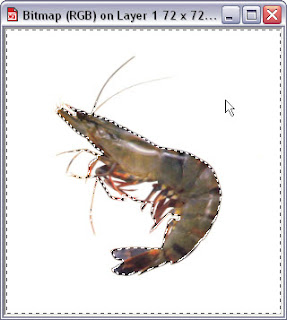
8. Thus the white background will be erased, such as the following results;
9. The next step click the Save icon and close the application Corel PHOTO-PAINT (or do not close, moving first into CorelDRAW make sure that the background is completely erased, if it is convinced closed Corel PHOTO-PAINT),
10. And we return to CorelDRAW, then you can give any background as shown below;
11. You can also align with the command object color named color Balance whice located on the Menu Bar > Effects > Adjust > Color Balance ... adjust the slider on the Color channel near the blue color;
12. The final result will be like below;
Done, good luck;
- NB: remember images or designs without the background or deleted when the background bitmap must be stored in the form of Export to PNG format, check the mark on Transparent Background











1 comments so far
It's a great work you have done. I am also working on that field. When I want to background removal service from the image most of the case I use Photoshop.
EmoticonEmoticon